

You start the demonstration by pressing the 'start' button (the one with the green triangle). While it is running, most modelling functions are disabled. You may still change the 'working' property for nodes and connections, though. At any time, you can pause the demonstration (and resume it) with the 'pause' button. You can also stop it completely with the last of the three control buttons. It also stops if no messages and no nodes are active and no nodes are waiting to be activated. (And it stops if your algorithm throws an exception.)
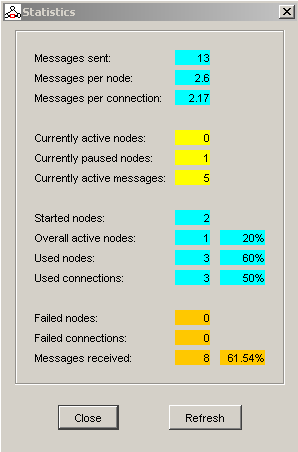
During and after the demonstration, you may open the statistics dialog through 'Demonstration > Statistics'. This dialog is not modal, so you may still control the demonstration or disable nodes while it is open. With the right button, you can refresh these statistics. The dialog always shows the statistics for the last demonstration of the currently active project, BTW. Some notes to the displayed statistics:
run() method will be called in the next cycle.start() method is called by the framework.There are also two global options controlling the speed of the demonstration (both can be changed in the options dialog). The first one specifies how long the demonstration thread will at least take for one cycle (running for all active nodes and messages). It may take longer than that if your computer is too slow. A lower value here speeds up the demo and lets the application react more precisely to your commands (e.g. 'pause'). It may make it difficult for the application to update the graphics fast enough, though, so be careful. The second options should be used in conjunction with the first. It controls the speed of the messages (in pixels per cycle). If you have selected a low cycle time, you may want to set a low message speed, too, so you can still see them going along the lines.
URL dieser Seite: http://www.joerg-ruedenauer.de/Software/fdda/demonstrating.html
Autor dieser Seite: Jörg Rüdenauer
Letzte Änderung am: 11.02.2004